Oven Bake Fix (Tutorial)
By RootYourDroid.net on 10:53 AM
Filed Under: oven bake, reflow, rrod fix, tutorial, xbox 360 repair
This was my first time doing my xbox in an oven and it fixed all the errors I had. I reflowed the GPU, RAM and Southbridge. It is not necessary to do all of these but doing them all cannot hurt.
Doing this can fix errors such as: E67; E69; E71; E73; E74; E76; E79.
0013; 0012; 0011; 0001; 0020; 0021; 0022; 0100; 0102; 0103; 0110; 0010 and more.
I do not take responsibility to any damage you do to yours or any other person's xbox and/or oven
Anything red in this tutorial is important to keep in mind.
1. Start with your motherboard.

2. This is the stuff I used. You don't have to use the exact same stuff. Anything that is a poor conductor of heat will be good.

3. Make a base layer of (sello)tape or light material.

4. Then a layer of foam, bubblewrap or whatever you're using.

5. Then another layer of old clothing or whatever you are using.

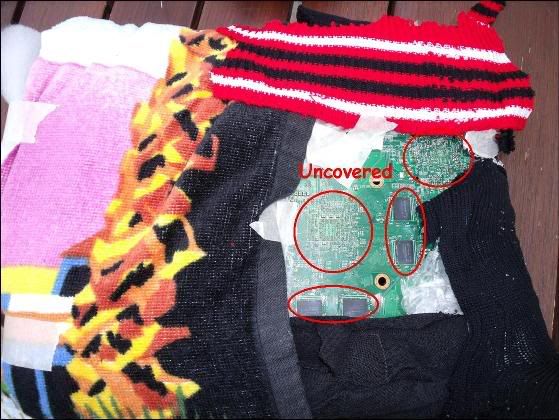
6. Now a layer of foil.


7. Now it's time for the oven. Put it in at room temperature then turn it up to 90C or straight to step no. 8 to let it heat up.
Make sure you have it on something so that the heat can get underneath.

8. Let it heat up to 150C. Once at that temperature leave it to heat for 30secs to 1min.

9. Turn it up to 180C. Once at the temperature leave it for another 30secs to 1min.

10. Then up to 200C. Once heated, leave it for 1 minute. You will probably get a (burning) smell. This is most likely your tape melting and/or burning.

11. Finally heat it up to 230C. Once heated, leave for a good four mins. Smoke may arise into the room, I suggest opening the windows and sticking a fan in the room.

12. After a few mins turn the oven off and leave it in there up to 5 minutes to let the smoke gradually seep out.

13. Open the door and leave it in or take it out (your choice). Some of my foil came off but no biggy.

14. Once cooled start stripping the layers away. As you can see some of the tape melted a bit.


This stuff can't be re-used as it's all sticky from melted double sided tape.

Here is the finished board looking normal and hopefully fixed!

15. I suggest doing a hybrid fix on the GPU and CPU or a 'normal' fix on the CPU. Links can be found at the extras.
You can re-use the insulation.

Here's a pic that shows the masking tape is undamaged! I recommend using this rather than Double sided tape.

16. Test.
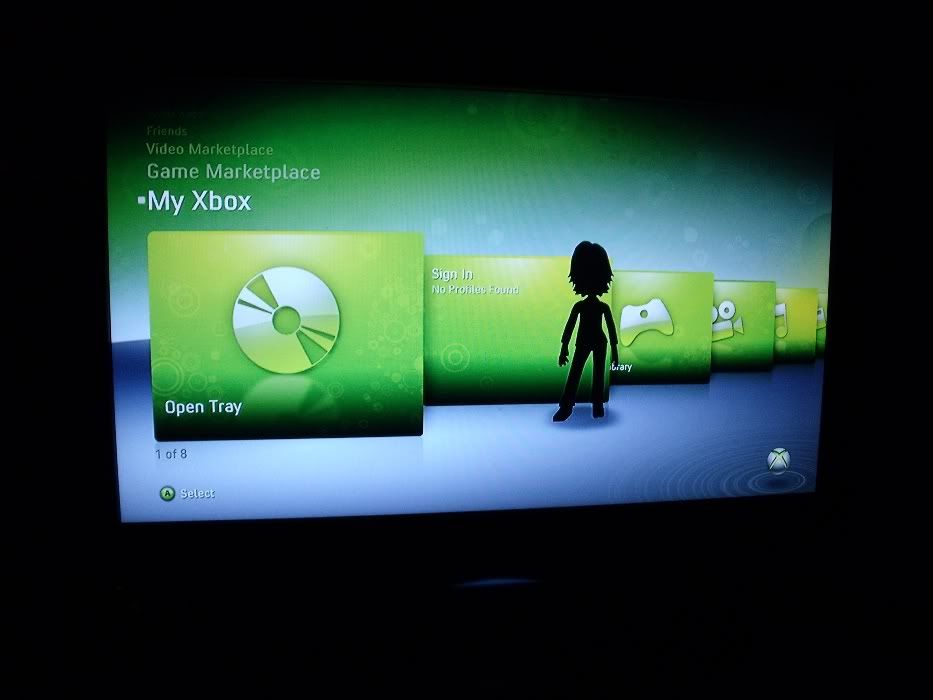
Ask a Xbox 360 Repair Guy
By RootYourDroid.net on 12:11 PM
Filed Under: ask 360 repair guy, help, repair, tutorial, xbox 360
This post is specifically just for me to have Q & A with people needing assistance with repairing their Xbox 360.
Ask me any questions you have in regards to repairing your 360 and I will get back to you in the comments the same day.
I know all the error codes so if you can't figure yours out just post it here and I will let you know. If you have any friends who are trying to fix theirs, feel free to refer them here I will be happy to help anyone.
If this simple cleaning does not solve your issue, you have a couple of options. First you should try adjusting the Pot. This adjustment controls the DVD's intensity and frequency. Many times the laser will need a correction, and this can solve your reading issues.
If cleaning and adjusting the Pot have not fixed your issue, then you will need to perform a replacement. You have 3 options as far as replacing your defective hardware. The first option is replacing your DVD Laser. Assuming that your problem is related to a bad laser, this can be an inexpensive way to solve your problem. You can also exchange the PCB computer board that contains your DVD Drives unique Drive Key. To do this you MUST purchase the same type of drive that is in your Xbox 360 console (either Hitachi, Samsung, BenQ, or Liteon). Check the information label on your drive to determine which drive you own. In a Hitachi or Samsung drive, you can simply unhook the ribbon cables that connect the PCB to the Drive Components and remove a screw or two. Then you take YOUR PCB and insert it into the Replacement Drive (hook up everything exactly the same way that it was previously). In a BenQ or Liteon drive, the PCB is held in by several soldered wires. These can be exchanged as well, but the wires will need to be unsoldered and then resoldered into the new drive. This can present a significant element of risk if you are uncomfortable or new to soldering. Your last option is called "Spoofing". Spoofing requires a Computer with a SATA connection and an approved chipset. With Spoofing you hook up the damaged drive to your computer and use a program called "Jungleflasher" to read the Firmware file from your Flash chip. Then you insert this file into the proper firmware that matches your new drive and then reassemble your console.
The Red Ring of Death is commonly caused by "broken" or "cold" solder joints under either the GPU, CPU, RAM, Southbridge, or ANA/hANA chips. 90% of errors will be caused by this problem. Otherwise it can also indicate a missing component or a broken component. The actual problem can be caused by a few different conditions. The most common problem is related to the metal casing that holds your console. The way that Microsoft assembles your console will cause it to fail at some point. When the Motherboard is tightened to the case, it creates bends and flexing. If you have researched repairs on different websites or on YouTube, you may have encountered a repair called a "X-Clamp Replacement". This method is actually very bad for your console and is NOT a long-term solution. There is a repair that is based on the X-Clamp Fix that is called a "Hybrid Fix". The Hybrid Fix corrects all the defects in the Xbox 360 case design and will ensure that your motherboard stays flat at all times. Most of the time, applying a Hybrid to a defective console will repair it for a long time. There is a Homemade version of the Hybrid, and then there is a kit that you can purchase in the Xbox Experts Store. Both methods are equally successful, but the store kit makes applying it much easier. If you live in a Humid area, it may be necessary to "Bake" your Motherboard before applying your selected repair. Baking will evaporate any moisture that has built up in your Motherboard and can reduce/eliminate future flexing.
Sometimes applying a Hybrid Fix is not enough. When the Hybrid fails, it is necessary to "Reflow" the chips on the Motherboard. There are 3 common methods of Reflowing. An "Oven Reflow" is the most successful method. Also you can attempt either a "Griddle" or "Heatgun". A Reflow melts the solder beneath the specified chip and causes it to make contact again. Most of the time, this will eliminate the Error Code that you were experiencing.
One thing that you can combine with a Reflow is "Flux". Flux is a chemical that prepares the solder under your chips for Reflowing. It softens the solder and creates a stronger joint after the Reflow. It also causes your repair to last MUCH longer. While it is not a required step for Reflowing, it is highly recommended.
HOW TO: Take apart XBOX 360 For RROD Repair
By RootYourDroid.net on 10:32 PM
Filed Under: guide, how to disassemble, how to take apart, tutorial, xbox 360 repair
1) First remove the faceplate by carefully pulling it towards you.
2) After that you have to remove the grey covers on the top and bottom.
Each of them has 6 clips which you do first have to loosen with the help of a thin screwdriver, a toothpick or something similar that fits through the holes.
Once a clip is loose you pull the cover up a bit to prevent it from snapping back in...
Some clips are pretty annoying, just move the cover around a bit until they finally get loose as well...
3) Then you will have to loosen the clips on the back of the 360 behind the ventilation holes. Hold the 360 like shown on the picture.
Then stick the 360 case-opening tool in each hole like shown on the pictures. Slightly pull the case apart to prevent the loosened clips from snapping back in once the tool is removed.
4) Once you are done with that loosen the remaining clips at the front then lift the upper part of the case up.
5) Now you have to make a choice. If you only want to flash your 360, replace the drive or the fan, then only unscrew what is circled in blue.
However, if you want to disassemble the 360 completely so that you only have the plain mainboard in the end unscrew everything (red and blue)
Only the ones circled in blue unscrewed
All unscrewed(red and blue)
6) Remove the eject-button and then lift the white case and store it in a safe place.
That's what it should look like (at least similar to this - there are a lot of different 360 revisions)
7) If only want to flash your drive then just unplug the SATA cable[[blue]. Unplug both cables if you are completely disassembling the 360.
Then carefully remove the DVD-drive by pulling it upwards.
8) Afterward remove the fan-shroud by pulling it upwards - there is a clip that fastens it in the fan.
9) Unplug the fan and carefully remove it as well by pulling it towards the middle of the mainboard and once it is past the metal overhang of the case, pull it upwards. There are two plastic pins on the underside of the fan so be careful not to tilt the fan too far before pulling it upwards, otherwise they may snap.
10) Now unclip the little white jewel attachment. Unscrew the three black screws holding the ROL board in place then unplug it by pulling it towards you.
11) If you unscrewed all screws(red and blue) before then you can now get the mainboard out of the case.
Do it like shown on the pictures, that is the easiest way.
12) Last but not least also unplug the last cables(SATA and power for the DVD).
Images by: Wilhelm
From Xbox Experts






















































